Life has changed a lot since I got this latest cell phone of mine. Now that I can access GPRS on the go, my thirst of reading news and latest updates from the technological world has been aptly quenched. The tool that has been helping me out the most is Google Reader. Okay, this is, most certainly, not a Google Reader sponsored post. It's just that, since it's been helping me a lot, I thought I'll let you all through a tutorial on this nifty gadget.
First & Foremost, even before you think of navigating to the Google Reader webpage, you need to know a little bit about RSS Feeds. If you're a regular blogger or at least stay online for a considerable long time, I'm sure you must have heard of the term. Now, the question is, what is a RSS Feed? Well, who can answer that better than Wikipedia? Well, I know, if you do happen to be a li'l technologically challenged, I'll write down a summary myself.
RSS actually stands for Really Simple Syndication. Now, what is Syndication, you might ask. According to eLOOK.org, the dictionary meaning of syndication means organizing into or administering as a syndicate. If you want a more comprehensive and to the context answer, you can refer to this post by Adam Kalsey. So, what do we do with these feeds and how can we procure them? Before that tell me something. Have you ever seen the following picture on the websites, while browsing?
 If this pic looks familiar to you, then you do visit pages that offer RSS feeds. (Yeah, not every page offers RSS feeds.) It is these feeds that you need to supply to Feed Readers or Aggregators which, in return, procures the latest changes made in the so-called sites. Confused? Okay, let me put it this way. RSS Feeds are used by Feeds Aggregators so that they can deliver you the latest updates that are done in the websites that you visit more often. Say, for example, you happen to read news on a variety of web pages and also read loads of blogs. Now, these pages happen to change with new headlines and content every once in a while and it becomes very cumbersome to check each and every page for changes, frequently. This is where these feed aggregators come to your rescue. They automatically download the latest headlines of all the pages whose feeds you have provided and get them ready for you to view whenever you find the time. You can now skim through the topics and click on the interesting ones to read the rest of the article.
If this pic looks familiar to you, then you do visit pages that offer RSS feeds. (Yeah, not every page offers RSS feeds.) It is these feeds that you need to supply to Feed Readers or Aggregators which, in return, procures the latest changes made in the so-called sites. Confused? Okay, let me put it this way. RSS Feeds are used by Feeds Aggregators so that they can deliver you the latest updates that are done in the websites that you visit more often. Say, for example, you happen to read news on a variety of web pages and also read loads of blogs. Now, these pages happen to change with new headlines and content every once in a while and it becomes very cumbersome to check each and every page for changes, frequently. This is where these feed aggregators come to your rescue. They automatically download the latest headlines of all the pages whose feeds you have provided and get them ready for you to view whenever you find the time. You can now skim through the topics and click on the interesting ones to read the rest of the article.There are a lot of Feed aggregators available on the web. the ones I find worth mentioning are Google Reader, NewsGator, Bloglines, FeedDemon, Internet Explorer 7 & Mozilla Firefox. Here, in this post, I'll tell you how to setup Google Reader.
After you log into Google Reader using your Google Account ID (Gmail ID), you should be within the homepage. There, just keep a lookout on the blue colored bar to your left for the link "Add Subcription". Click on it and a little text box should appear. Refer to the picture below for details.
 There, just paste in the Feed URL (RSS Feed) and you are ready to go. Just for you to start off, you can use the Feed URL of this blog. For the posts, it's http://feeds.feedburner.com/ShayonsLabyrinth and for the comments, it's http://feeds.feedburner.com/shayon/comments_labyrinth.
There, just paste in the Feed URL (RSS Feed) and you are ready to go. Just for you to start off, you can use the Feed URL of this blog. For the posts, it's http://feeds.feedburner.com/ShayonsLabyrinth and for the comments, it's http://feeds.feedburner.com/shayon/comments_labyrinth.Now, as far as my blogs are concerned, you got the feeds served on the platter. How about the links to other blogs. Well, if it's a blog on Blogger, you are in for a comparatively easy time. Whenever you visit a blog page that's on Blogger (say, mine), just scroll absolutely down and you should be able to see a link saying "Subscribe to: Posts(Atom)". Can you spot it? It should be right below the area where all the posts on the homepage end. Well, just right click on "Posts (Atom)" and select "Copy link location" if you're using Mozilla Firefox or "Copy Shortcut" if you're using Internet Explorer. There are always equivalent commands in other browsers. Well, now that you've learnt how to siphon off a link from the web without actually clicking on it, just paste this link in the little text area on Google Reader, as shown above and you're off to a lovely start!
Now, how about blogs that are not on Blogger and other news sites? Always remember the keyword "Subscribe". If a certain website's offering feeds, they'd always have something or the other written on their page with "Subscribe" or look out for the RSS Feed icon I've shown above. Just right click on either of the text or the icon and the rest you know. For an example, I'll again use my blog page. Try scrolling down and keep a lookout for the phrases "Subscribe My Posts" and "Subscribe Comments" to the right sidebar. Could you find it? Consult the screenshot below, if not.
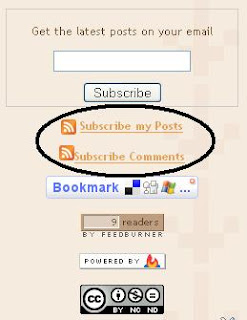
Well, now that you've learnt how to use Google Reader, try collecting feeds from other sites that you like to visit so often! Happy Reading!!
Now, how about blogs that are not on Blogger and other news sites? Always remember the keyword "Subscribe". If a certain website's offering feeds, they'd always have something or the other written on their page with "Subscribe" or look out for the RSS Feed icon I've shown above. Just right click on either of the text or the icon and the rest you know. For an example, I'll again use my blog page. Try scrolling down and keep a lookout for the phrases "Subscribe My Posts" and "Subscribe Comments" to the right sidebar. Could you find it? Consult the screenshot below, if not.
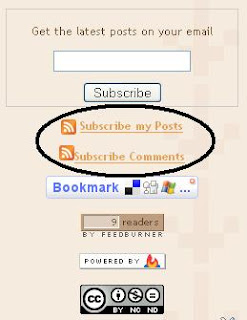
Well, now that you've learnt how to use Google Reader, try collecting feeds from other sites that you like to visit so often! Happy Reading!!

2 Thoughts:
Wednesday, August 01, 2007 5:34:00 PM
Hey!
yeah me from hamla ..2000 10th standard...what bout u?n btw..did u land up on my blog after seraching for "i n s hamla" on google??:)
Monday, August 06, 2007 12:37:00 PM
Post a Comment